Welcome to the Landing Page for the LucaNet 13 Release Train!
On this page, you will find all information about the current feature release of the LucaNet 13 release train! Follow the advancements of LucaNet 13 month by month here to decide when it's time to jump on the new train. If you have decided to switch to LucaNet 13, make it easy for yourself and let this page guide you through the update.
Information on the LucaNet 13 Release Train
The release train consists of monthly software releases, so-called feature releases, which always contain the latest features and functions. Feature releases are always released on the first Monday of each month and reach end-of-life with the release of the next feature release. If you decide to stay on our train, you will always be up-to-date and at the very front.
If you want to switch to LucaNet 13, simply follow this page....

Upgrade to LucaNet 13 at a Glance
The migration from your current LucaNet version to LucaNet 13 comprises the following steps:
1. Prepare yourself
2. Migrate to LucaNet 11 LTS if necessary
3. Update to LucaNet 12 LTS if neccessary
4. Update to LucaNet 13
5. Ensure that you remain on the train
Start your upgrade to LucaNet 13…
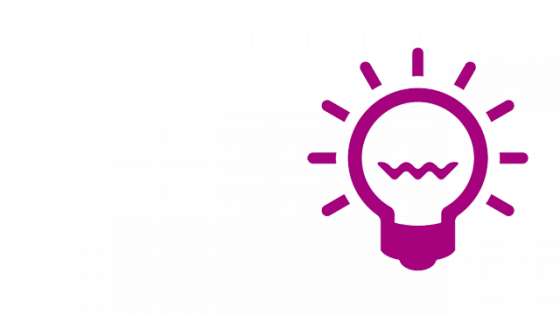


Step 1 - Prepare Yourself
Before you start the migration, you should prepare yourself. Become familiar with the technical and functional innovations in the LucaNet software and involve colleagues concerned with the technical migration, especially your IT department, if you have not migrated to LucaNet 11 LTS yet. Contact your LucaNet consultant well in advance regarding the functional migration.

Step 2 - Migrate to LucaNet 11 LTS if necessary
To change to the LucaNet 13 train, you must install LucaNet 11 LTS first. If you have not migrated to the LucaNet 11 LTS version yet, it is imperative that you inform yourself on our LucaNet 11 LTS website and contact your LucaNet consultant.
Step 3 - Migrate to LucaNet 12 LTS if necessary
Bevor upgrading to LucaNet 13, you need to upgrade to LucaNet 12 LTS. Simply follow our instructions to upgrade to the current LucaNet 12 LTS.
Step 1- Update to LucaNet 22 LTS if necessary
Step 4 - Update to LucaNet 13
Once you have updated to LucaNet 12 LTS, upgrading to LucaNet 13 is child's play. Just follow our instructions to upgrade to the current LucaNet 13 feature release.
Also update the LucaNet.Excel-Add-In if necessary.

Step 5 - Ensure That You Remain on the Train
Please note that you must stay on the release train until the next LTS release and, therefore, install the newest feature release every month. Otherwise, you are working with a release that has already reached EOL status and is no longer maintained.
You can carry out the update manually or set the LucaNet software to automatically update to the newest feature release.
Congratulations, you made it!



